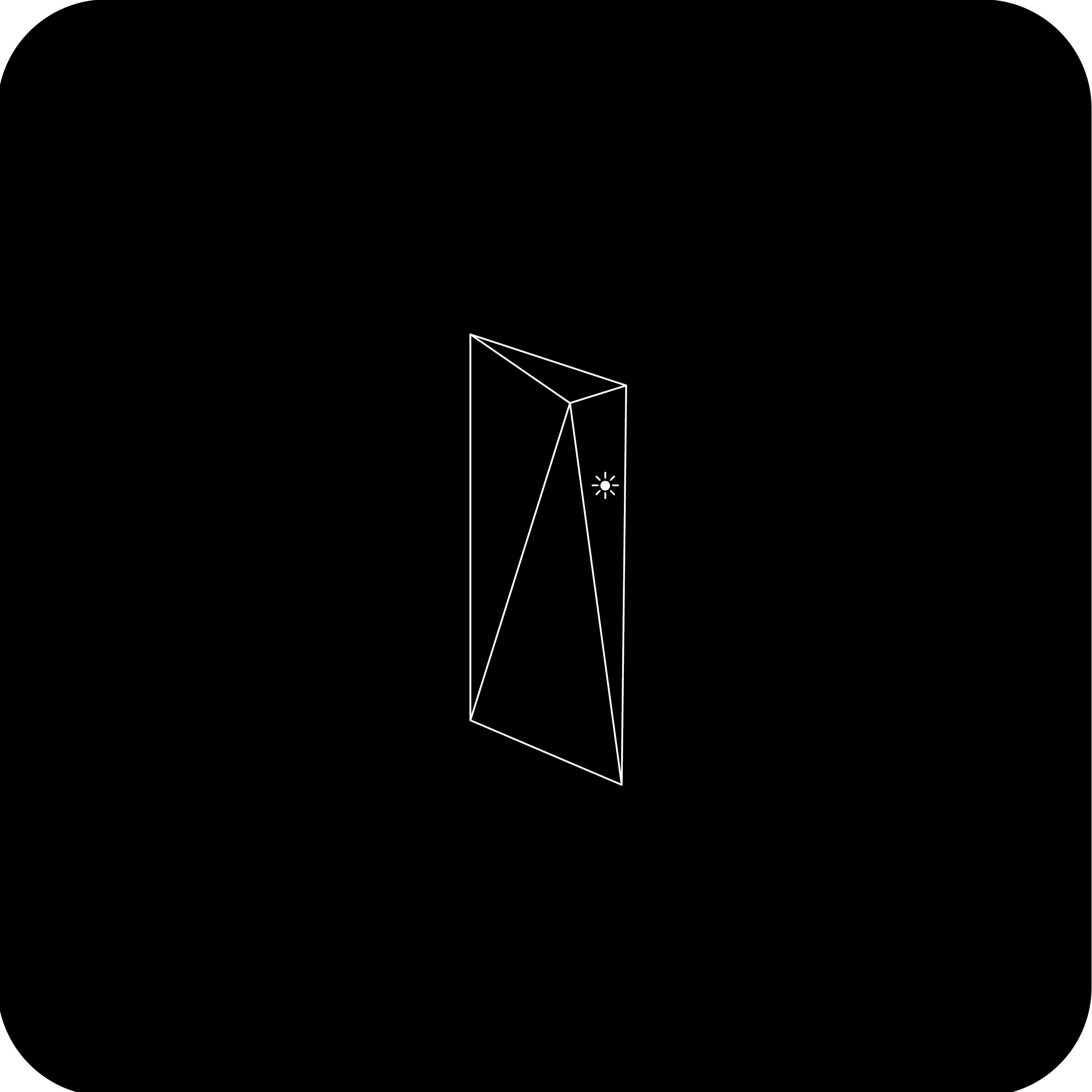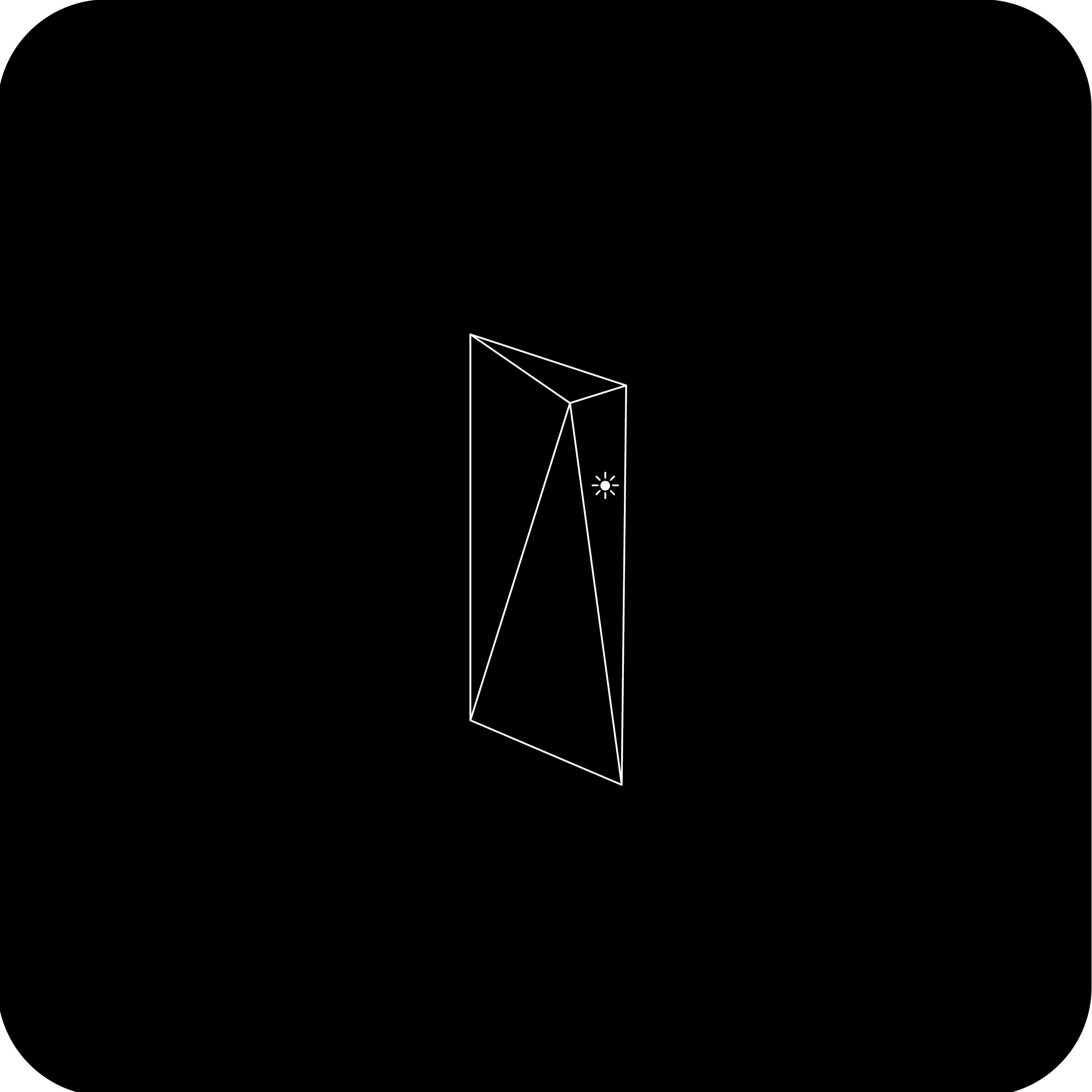
Helpful Tools:
Notes:
- The Gen 1 router is only compatible with the Standard Circular Starlink Kit.
- Enabling bypass mode through the Starlink App is not supported. The included Starlink router can be removed and replaced with third-party equipment.
- Gen 1 routers do not support mesh
The light on your router is the status:
- Pulsing White: Connecting/Updating
- Solid White: Connected to Internet
- Solid Red: Not Connected
Getting Connected
Connect to the STARLINK network from your device WiFi settings.
- 'STARLINK' is the router's default WiFi network name (SSID).
To secure your Starlink WiFi network, use the Starlink App to rename your Starlink WiFi network and create a WiFi password. Open the Starlink App > Settings > Router > enter desired WiFi network name and password > Save.
- This step is optional, however we recommend securing your WiFi network. Your Starlink WiFi network is not password protected until you set the password.

- You are now connected! To customize additional settings, check your connection, and more, visit the Starlink App.
Recommended Topics:
Standard (Circular) Starlink Kit - Setup Guide
What is Bypass mode?
How do I set up Starlink Mesh?
I cannot get online during initial setup.