
Helpful Tools
The Starlink Performance (Gen 3) Kit has a white film on the front face that should not be removed.
What's included with my Starlink Performance Kit?
1. Download the Starlink App
Download the Starlink App and scan the QR code to step through the install process
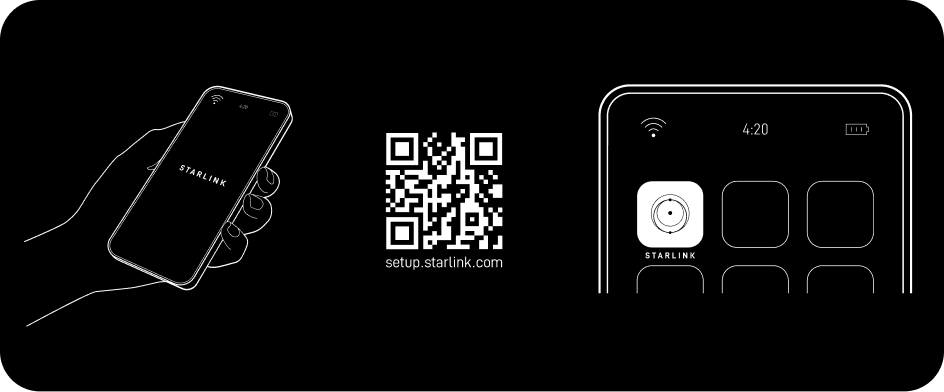
2. Plug in Cables and Connect to Power
Align the Performance Connector end of the Starlink cable indicated by the red notch and plug into your Starlink by holding the end of the plug and firmly inserting into the dish. When the cable is properly inserted, it will audibly click into place.
Connect the other end of the Starlink cable to the power supply. Install either the AC (2A) or DC (2B) Power Cable into the power supply, depending on your power source, and plug into a power outlet. Ensure all cables are fully plugged in until the plug face is flush with the surface.
If needed, to remove the Starlink cable, rotate the collar counterclockwise and pull out to disconnect from your Starlink
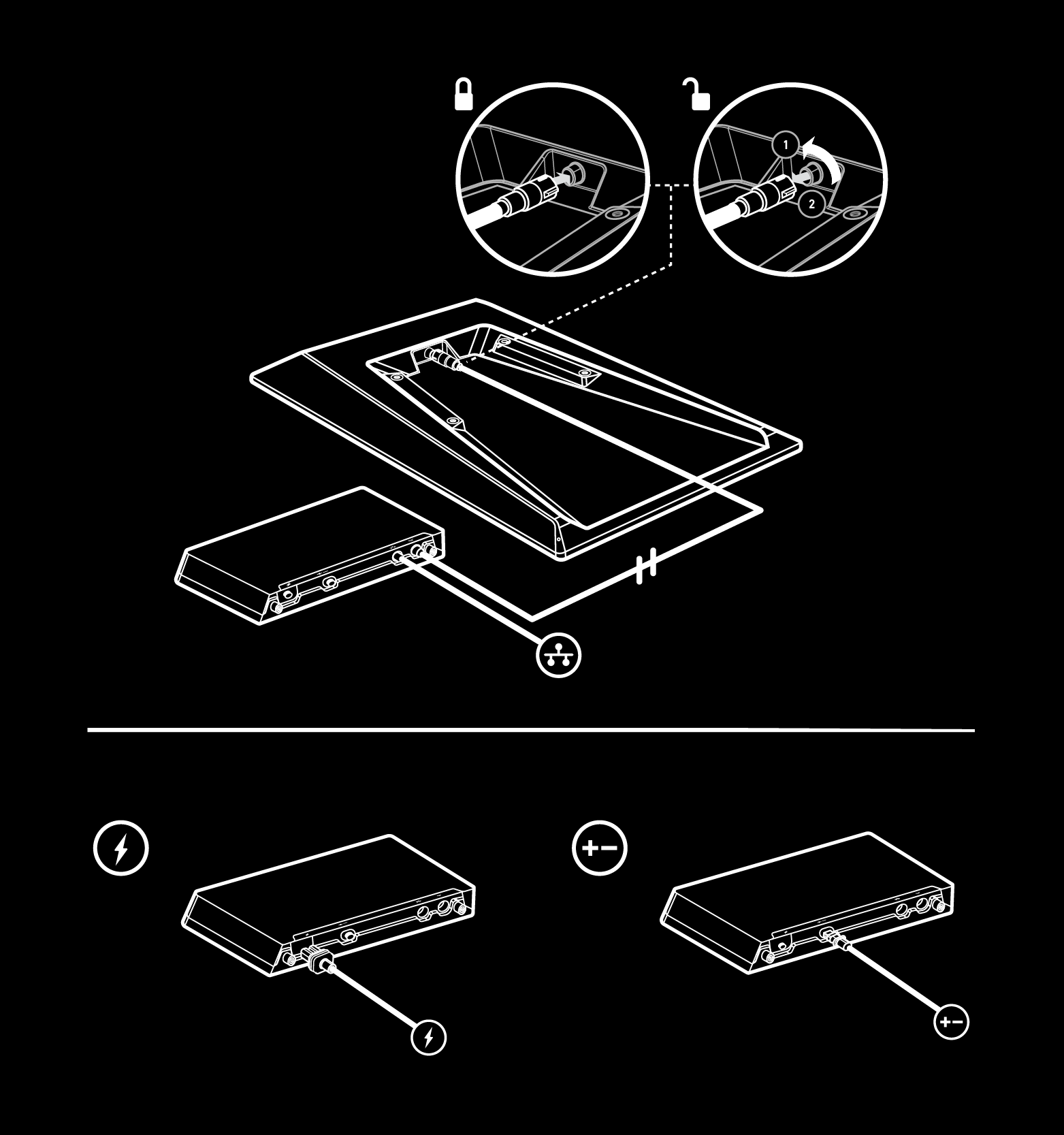
3. Find Mounting Location and Align Starlink
Your Starlink needs a clear view of the sky so it can stay connected with satellites as they move overhead. Objects that obstruct the connection between your Starlink and the satellite, such as a tree branch, pole, or roof, will cause service interruptions. Use the obstruction tool in the App to ensure you have selected a suitable mounting location.
An alert on the App will show if you need to rotate Starlink to be properly aligned. Tap the alert to use the alignment tool.
Ensure to check for obstructions and your Starlink is properly aligned before permanently installing your Starlink.
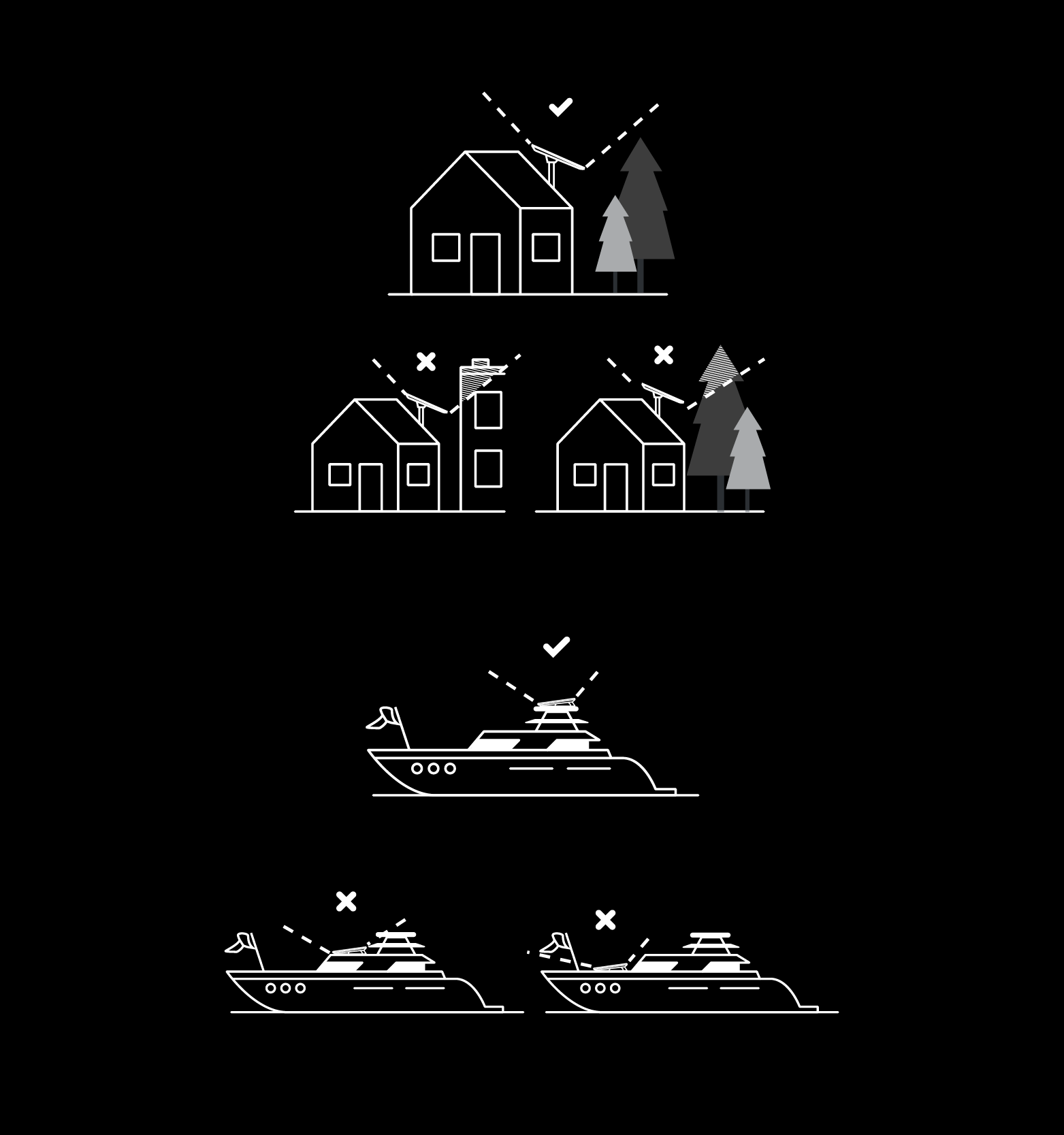
4. Connect Starlink
If using a Starlink Router, connect the Router to the Advanced Power Supply using the cable provided in the router kit. Step through the Starlink install process on the Starlink App. You can utilize the Starlink App to view statistics, access terminal settings and contact support.
If using a third-party router, use the provided ethernet cable in the Performance Kit. After you have set up your 3rd party router and connected to Starlink with the WAN port, open the Starlink app. If the app says "Starlink unreachable", create a static route in your router configuration settings.
Please refer to your router's documentation for instructions on setting a static route.
Note: These options may differ depending on your specific hardware and network configuration.
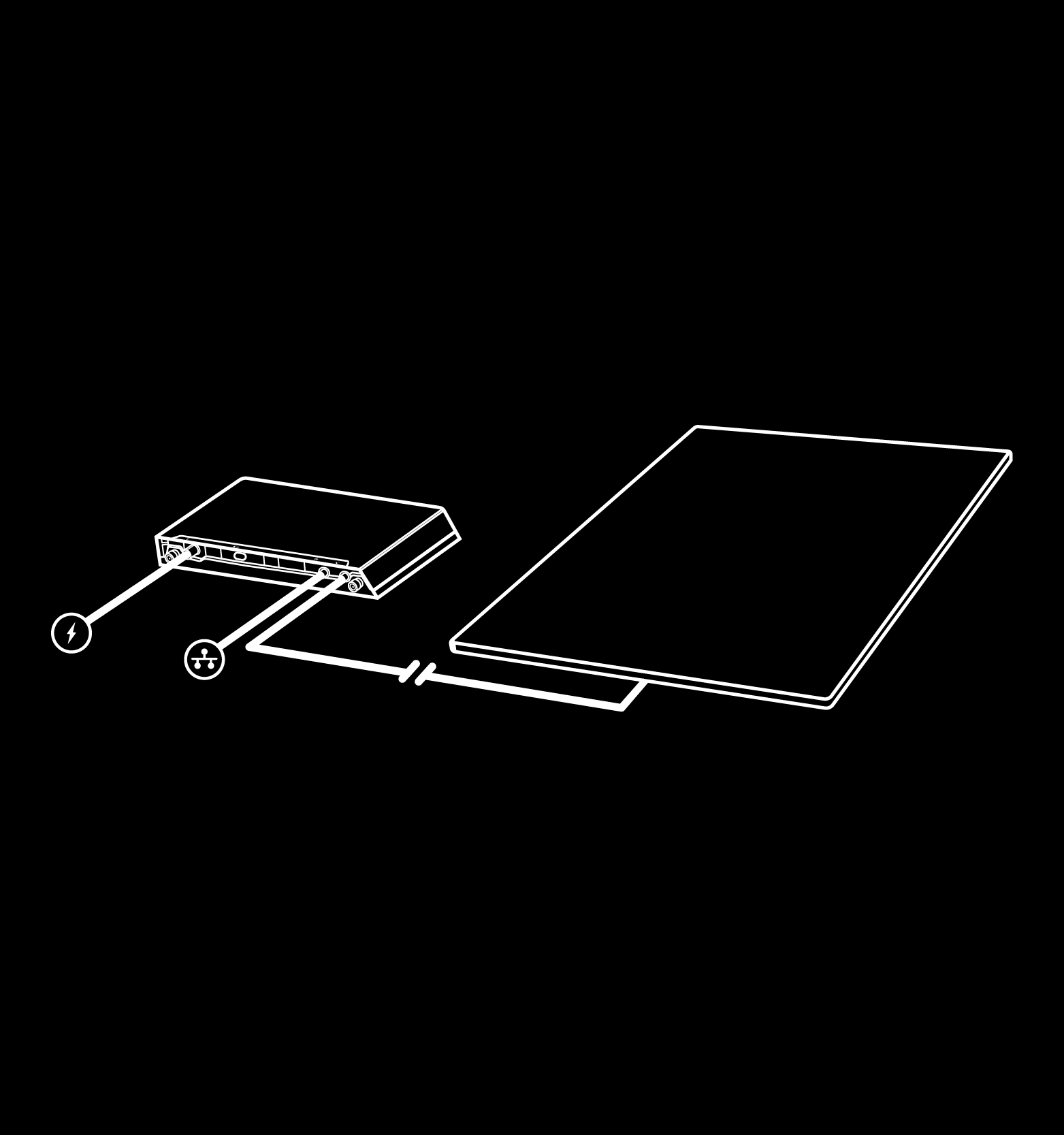
ADVANCED POWER SUPPLY UNIT
1. Remove Mount
Remove the power supply from the mount by pulling and twisting the quick release pins in either direction. The pins will lock in place to allow for easy removal of the power supply
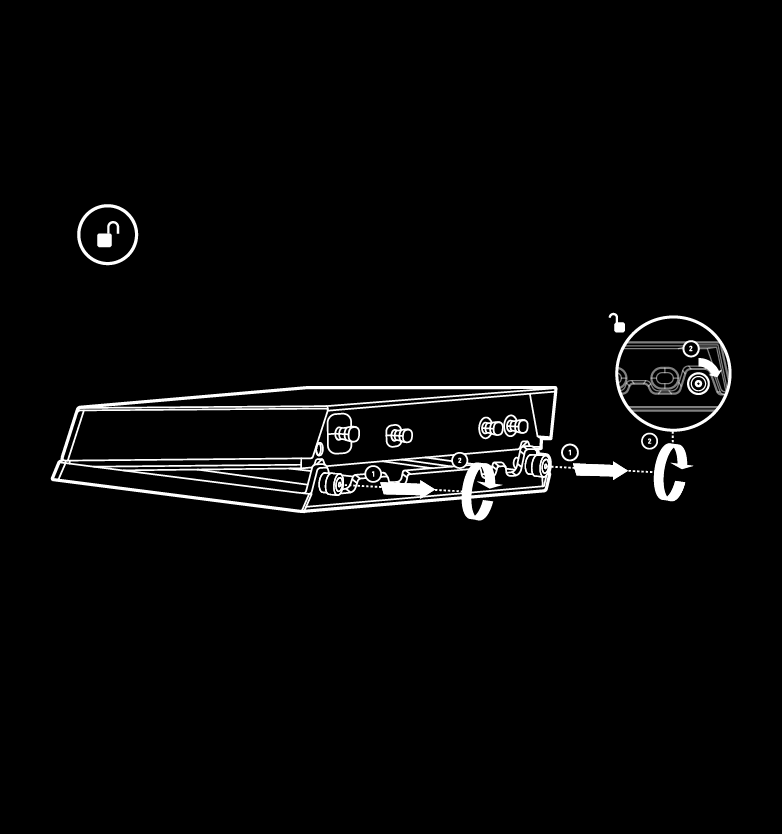
2. Mark Pilot Holes
Select a mount location no more than 1.5 m (5ft) away from your power source.
Mark the location of the four holes on your power supply mount using a pen or pencil.
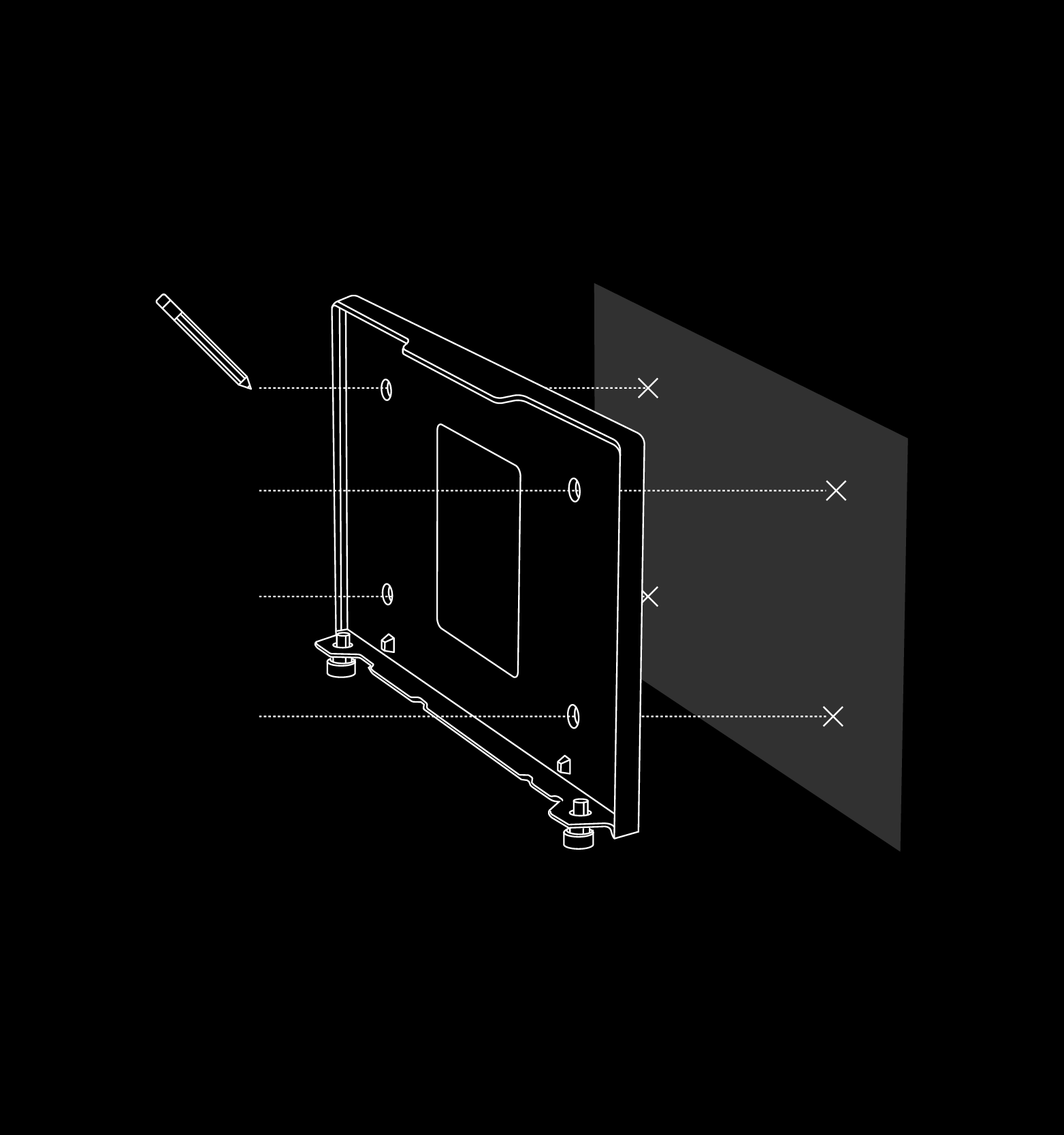
3. Drill the Pilot Holes
Drill the holes with a 8 mm (5/16 in) drill bit.
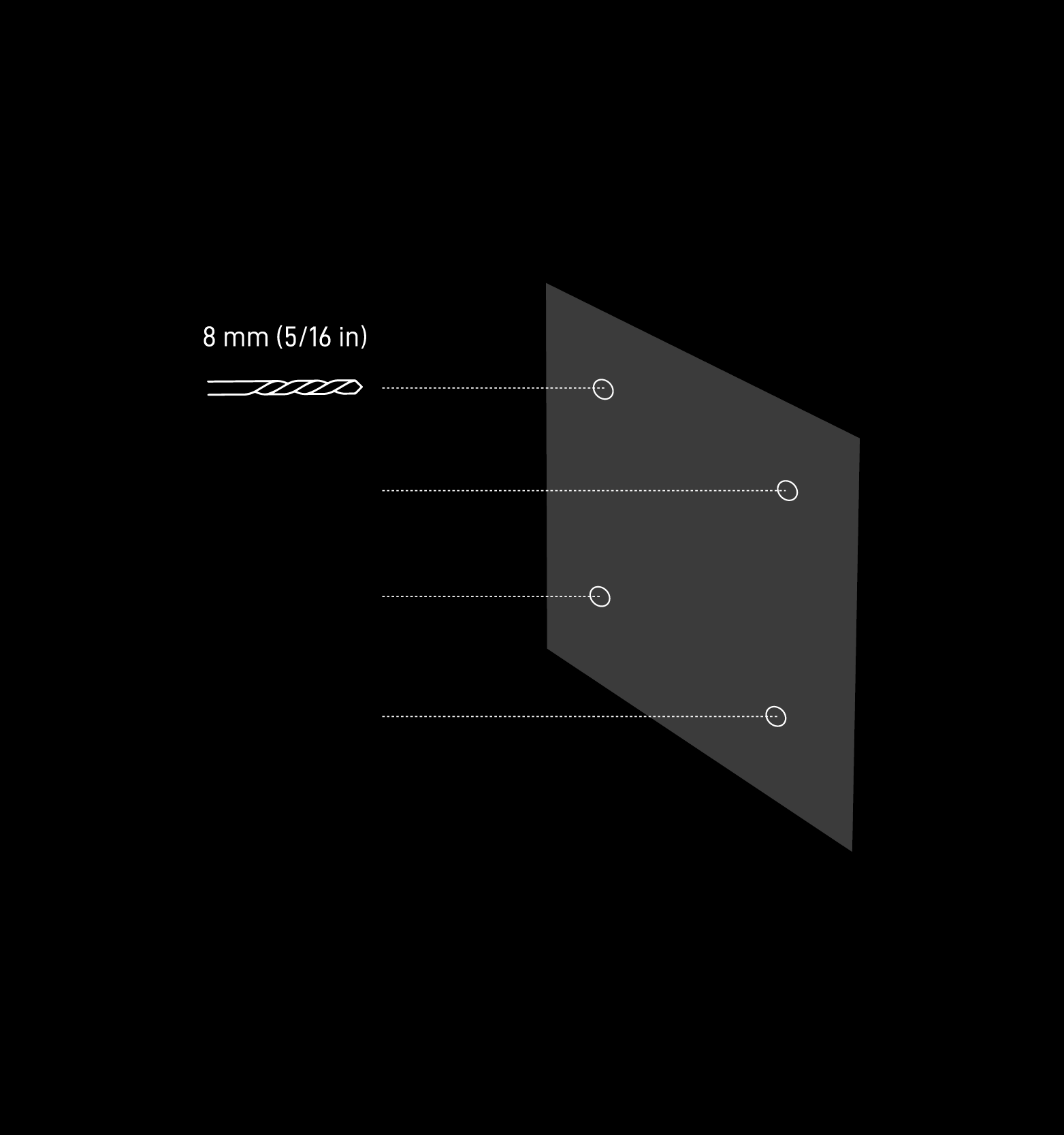
4. Install Anchors and Mount
Push anchors into holes until flush with the wall. Place the wall mount over the anchors and screw the mount into the wall until securely attached.
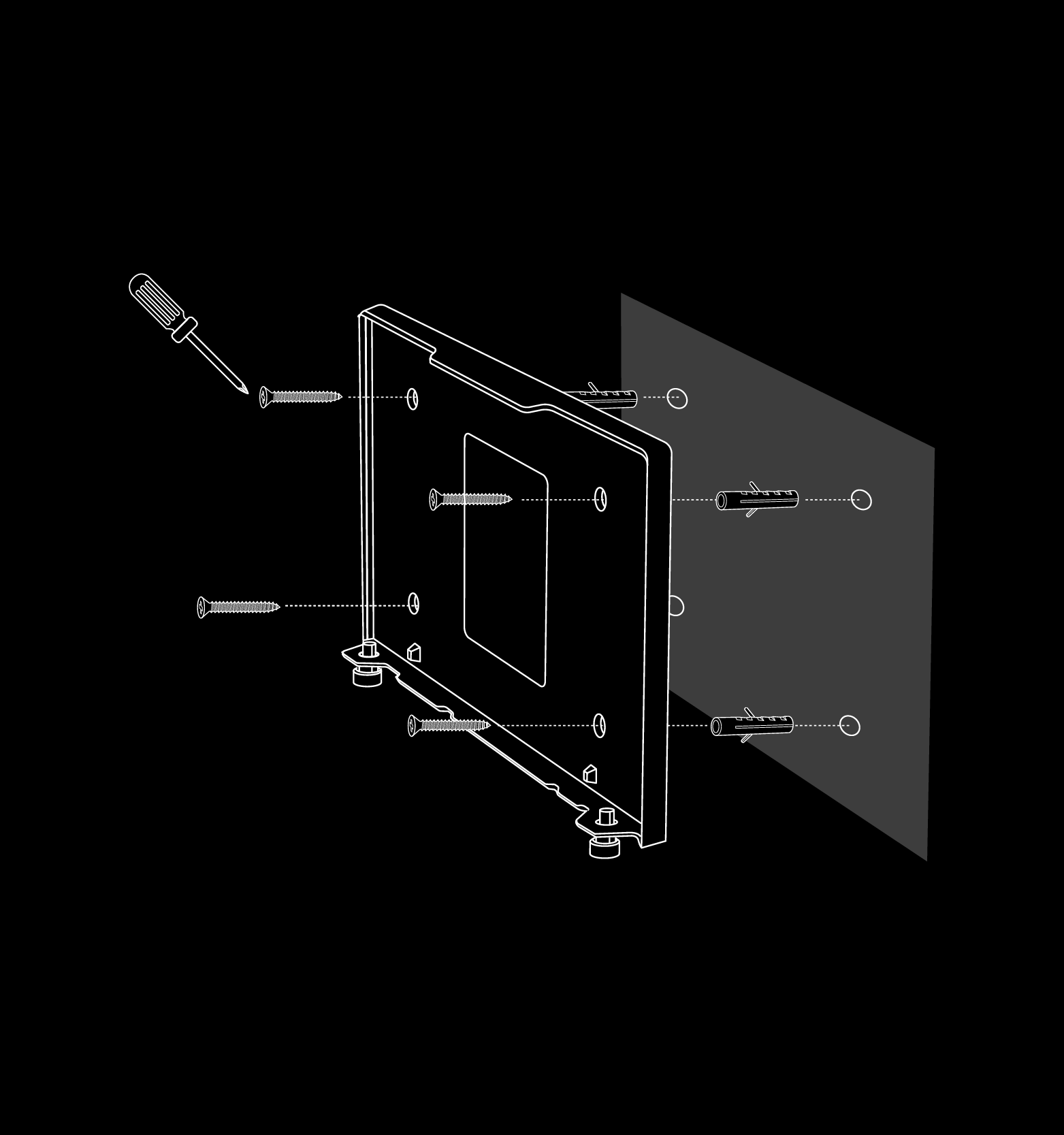
5. Plug In Cables and Install Power Supply
Plug in the Starlink, ethernet and AC or DC cables into the power supply by removing the waterproof plugs and ensure the cables are fully inserted. Slide the power supply into the mount, making sure both locking pins snaps into place.
Finish installation by routing the Ethernet cable to your router install location, connect to router and plug in router and power supply into your power source.
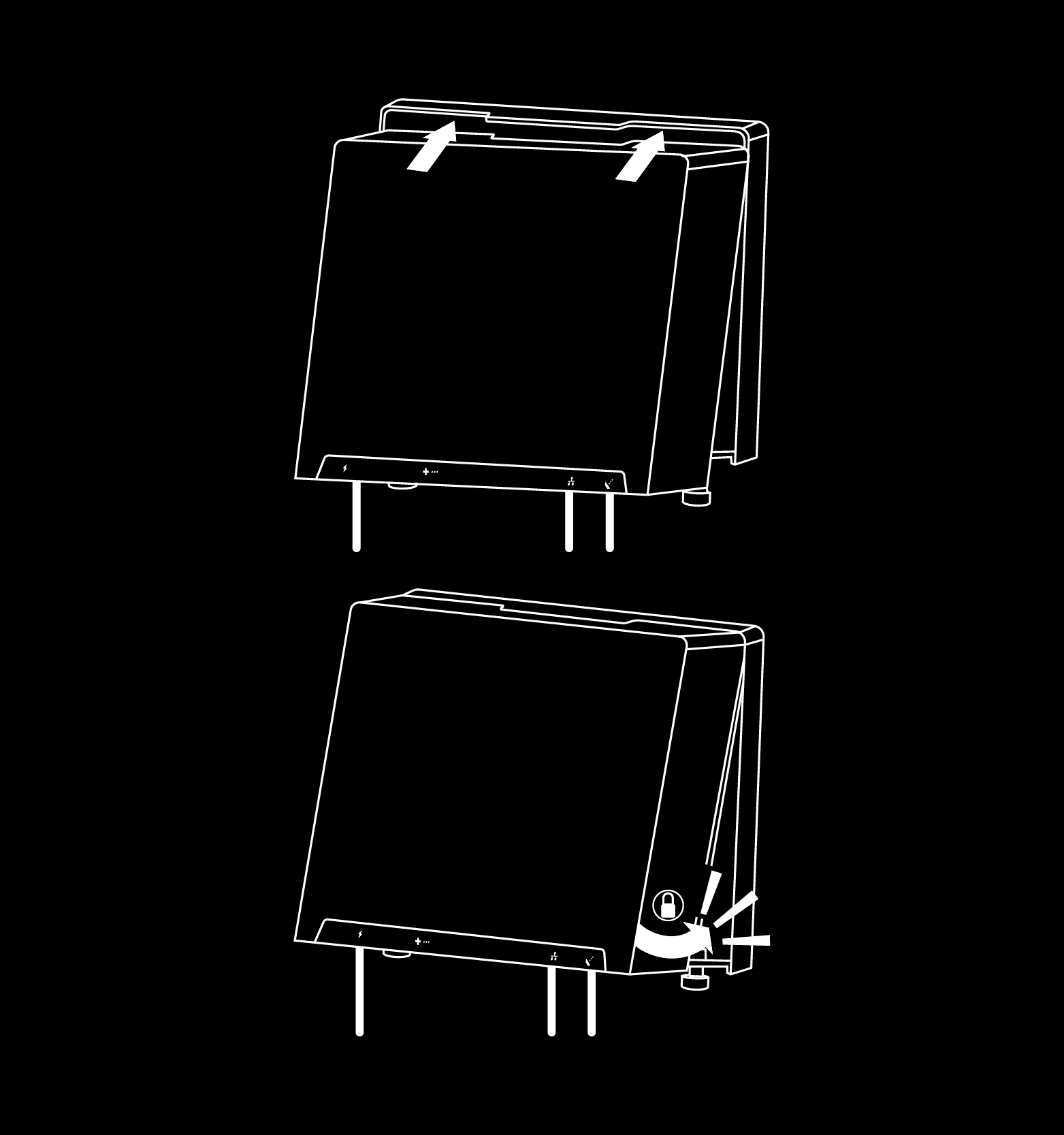
Can't find what you're looking for? Contact Support.