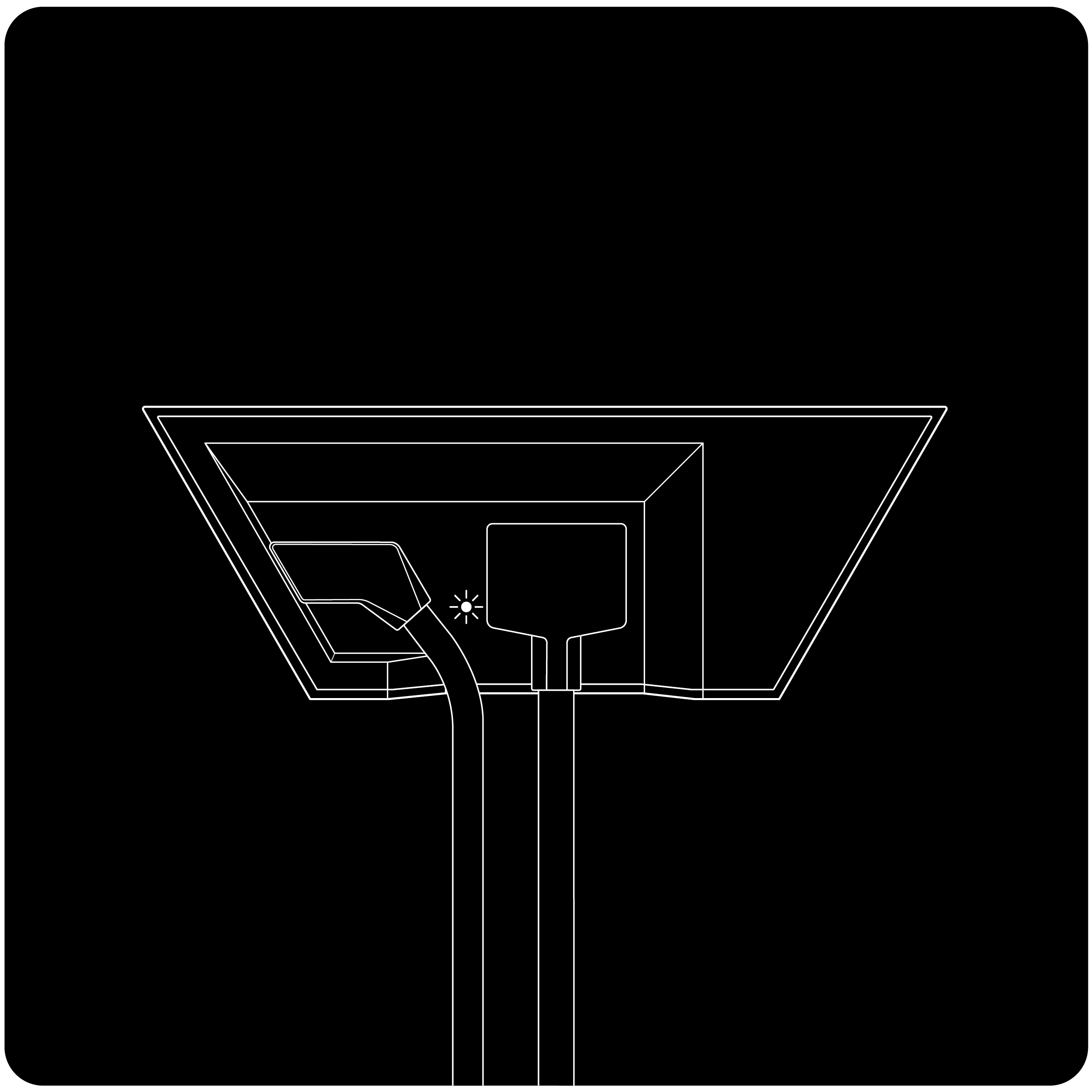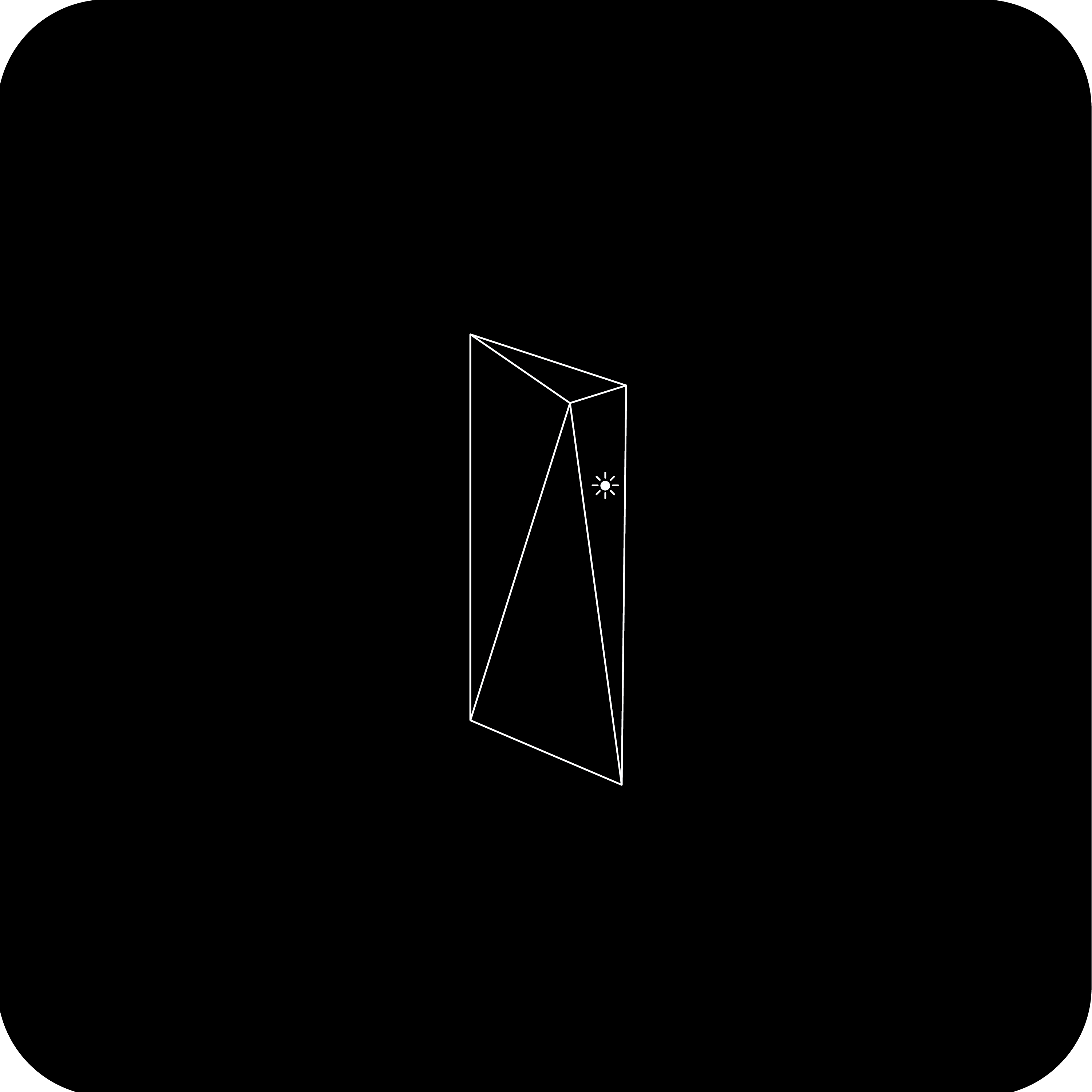Download the Starlink app (iOS, Android) to check for outages, obstructions, alerts, and additional information.

Gen 3 Router
WiFi Router Light:
- Light is on the front of the router
- Solid White: Connected to internet. Will turn off after 1 hour
- Blinking White Light: Trying to connect. The light will turn solid white when setup is complete and the router is connected to the internet, or solid red if the router cannot get a connection to the internet in 20 minutes
- Violet Light: Router is in bypass mode. This light will turn off after 1 hour. A factory reset is required to exit bypass mode.
- Red Light: Not connected to the internet.
- No Light: No power to router. With good connection, the light will turn off after 1 hour.
Power Supply Light:
- LED on lower front left of router
Specifications:
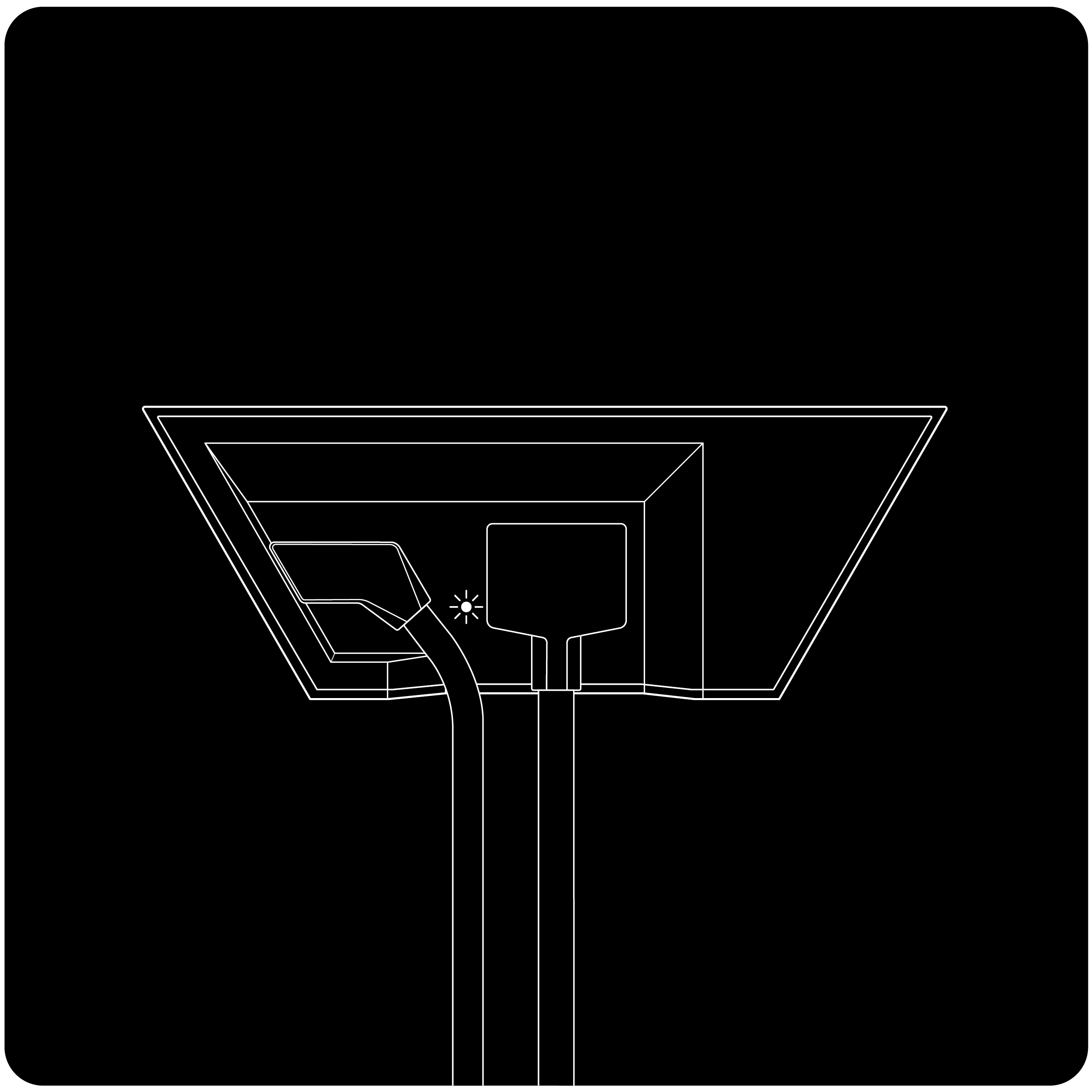

Gen 2 Router/Mesh Router
WiFi Router Light:
- White light is on the bottom of the router. Under certain light conditions, the light may appear blue.
- The graphic on the front of the router represents an Earth to Mars orbital transfer ellipse. There are no lights on the front of the router.
- Solid light: Power is being supplied to the router
- No light: No power to router. Check the outlet and ensure it is fully plugged in
Power Supply Light:
- N/A - The power supply is built into the router
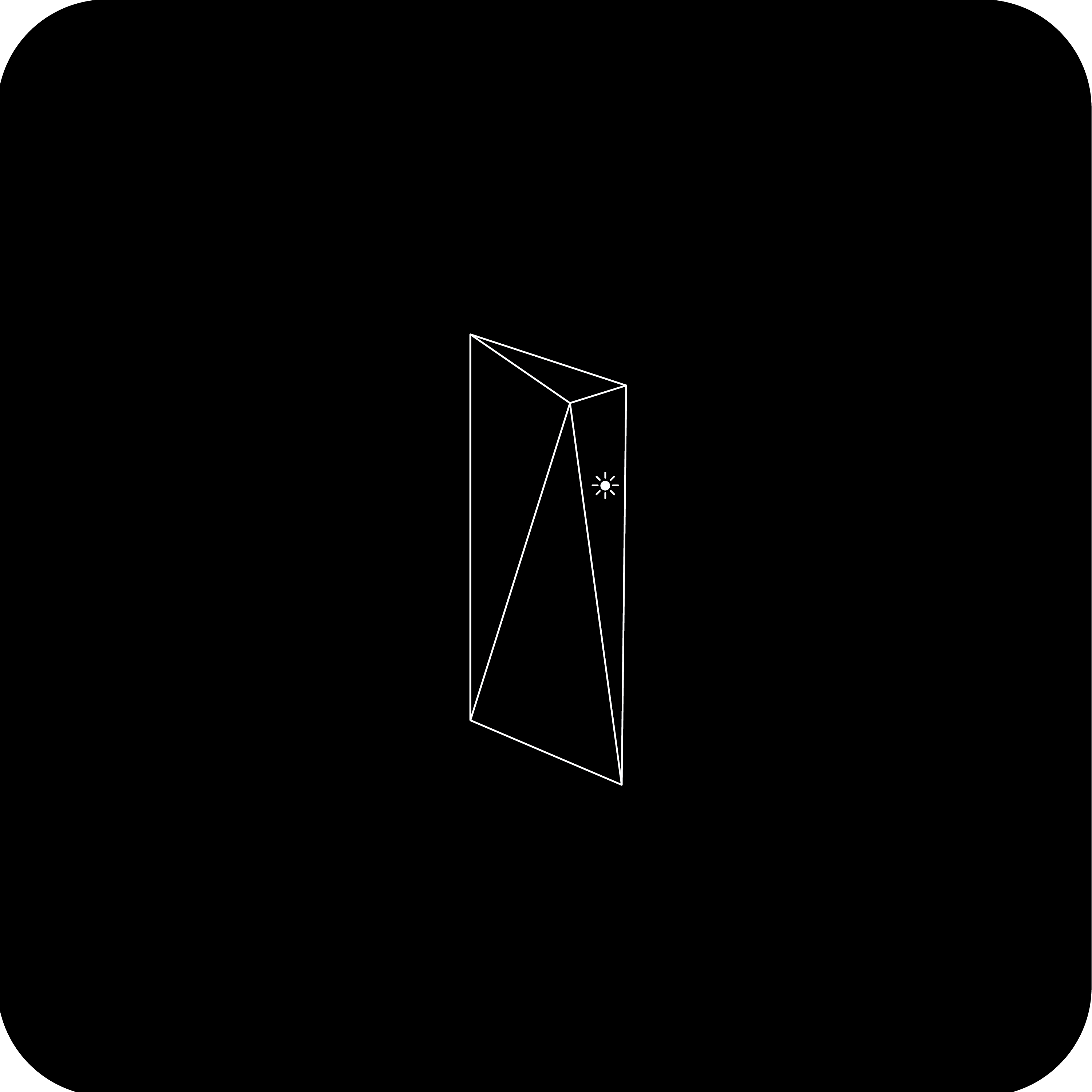
Gen 1 Router
WiFi Router Light:
- Light is on the front of the router
- Solid white: Good connection to internet
- Blinking white: Connecting to the internet. If the router cannot get a connection to the internet in 20 minutes, the light will become red.
- Red: Not connected to the internet.
- No light: No power to router. Check your cable's connection with the power supply.
Power Supply Light:
- Two solid white lights: Good power connection.
- One white light on: Make sure everything is securely plugged in and there is no damage to hardware or cables.
- No lights on: No power to power supply. Check the outlet and ensure it is fully plugged in.